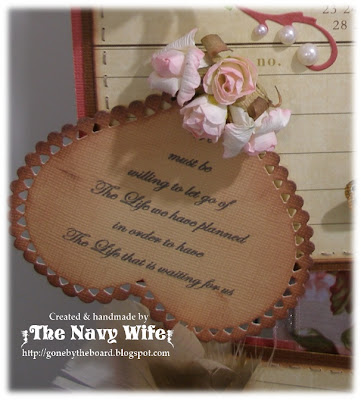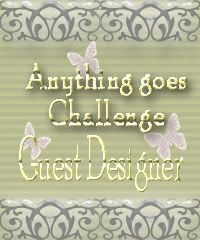How to change the line colour of a digital image - tutorial.
1.Insert your picture into you software program – I am using Microsoft Word 2007 and for this tutorial and I am using the border from The Crafty Pad Designs - Butterfly and Verse set.
2. Place the mouse cursor over the picture and right click. This will bring up a side toolbar as shown in picture 1. Click on the ‘FORMAT’ option as red circle highlighted in picture 1.
3. This will then display the formatting toolbox as shown in picture 2. From the selection menu on the left, select ‘PICTURE’ and left mouse click to show the editing toolbar as shown in Picture 2.
4. Select the colour you would like from the selections under the ‘LIGHT VARIATIONS’ – this will change the line colour to the colour you have chosen. The ‘Dark Variations’ selections will change the background, white space and the image to the chosen colour. As you can see in Picture 3, I have chosen to change my image lines to red.
5. You can also manually adjust the colour of the lines more by adjusting the settings on the brightness and contrast settings using the arrows. As you can see in picture 4 my image is now a more vibrate red.
6. Once you have your preferred colour, ‘CLOSE’ the dialog box and you are ready to re-size and print your image.
Don't forget there is still heaps of time to play along in this weeks challenge
Don't forget there is still heaps of time to play along in this weeks challenge
Bright and Bold or Soft Pastels at
We would love to see you, so please drop by and play along with us this week!